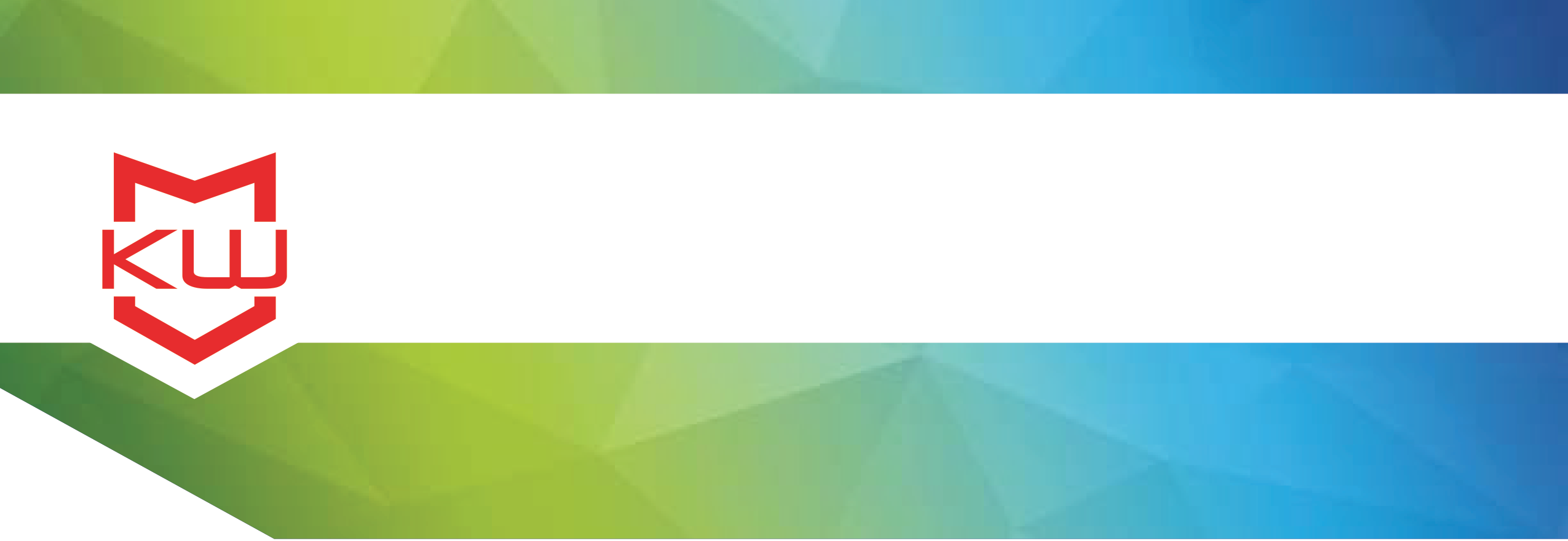
How To
Updating Kiosks
Updating your Windows OS and KioWare Licensing
Are you updating your Kiosk Operating System? Going from Windows Vista or Windows XP to something more recent? If you are thinking about it, waiting to do it, dreading it, or excited for the fun it will bring, here are some tips to make sure that you don’t have to re-establish your KioWare licensing, installation settings, and more.
Your KioWare Windows KioskHere are some tips for making this process easier if you are running KioWare.
1. Print up your licensing information. While KioWare can relicense for you, it’s easier to try using your existing licensing info.
2. Determine the “kiosk name” for the device you are updating.
3. Save your KioWare XML configuration file for access post-upgrade.
4. Save or print your user log in and password information for access post-upgrade.
Whether you are starting from scratch with a completely new installation on your existing hardware, or you are merely updating your OS, you will want to gather this information.
If your Windows Kiosk is running KioWareA few questions you will want to have answers to before proceeding:
1. How many kiosks do you have to update?
2. Is your KioWare support up to date?
3. Are you running the latest version of KioWare?
4. Are you using a “shell”? If yes, what are the settings? (User account and Password)
When you have completed your OS update, you will need to reconfigure KioWare. There are two primary pieces to this. The XML file has most of what you will need to replicate your original KioWare configuration. However, if you are going to be updating more than 5-10 kiosks, you will want to consider scripting your KioWare installation. While writing the script may take a bit of time, it saves time immensely, both now and for any future hardware or OS updates. Our user guide about unattended installation provides a step by step method for scripting your installation of KioWare. KioWare developers will also review your installation file and/or help with writing the file, depending on your needs; this is part of your support contract.
Once you have written your script and/or reinstalled KioWare with the preexisting configuration settings, you will only have one step to finalize. Licensing. As always, you will click on the licensing tab of the configuration tool. Enter the license number that you saved from before the update.
Did it work? Yes! Great, you’re all set.
No? No worries, you have a few options. There are a few reasons that this might happen. One is that your system code may have updated when you upgraded your OS. The system code is saved in KioWare’s license description and must match the license number you entered. At this point, you will need to free up a license in your account and “relicense” your device. If you can log into your account at KioWare.com, you will want to request a license reset. You will need to tell us which kiosk should be reset (hence why we recommend finding your kiosk name prior to the update). Once we notify you that a license is available, you can electronically license your computer using your transaction number and authorization code. This will be found on your original purchase documentation.
If you cannot electronically license or you are unable to find all of the information needed, you will want to contact KioWare support. We can either provide you with the transaction information needed so that you can electronically license, or we can license it manually, using the new system code and kiosk name of your device.
While reformatting or updating your operating system can be a daunting task, we are happy to help with keeping your KioWare software active and licensed. We hope that these tips will make it easier to prepare and deploy your updated kiosk quickly and with minimal effort.
For our video tutorials on licensing your KioWare kiosk, visit our "Video" Resources section.
Resolve your KioWare kiosk software licensing errors
How to electronically license KioWare for Windows
How to electronically license KioWare Classic for Windows
