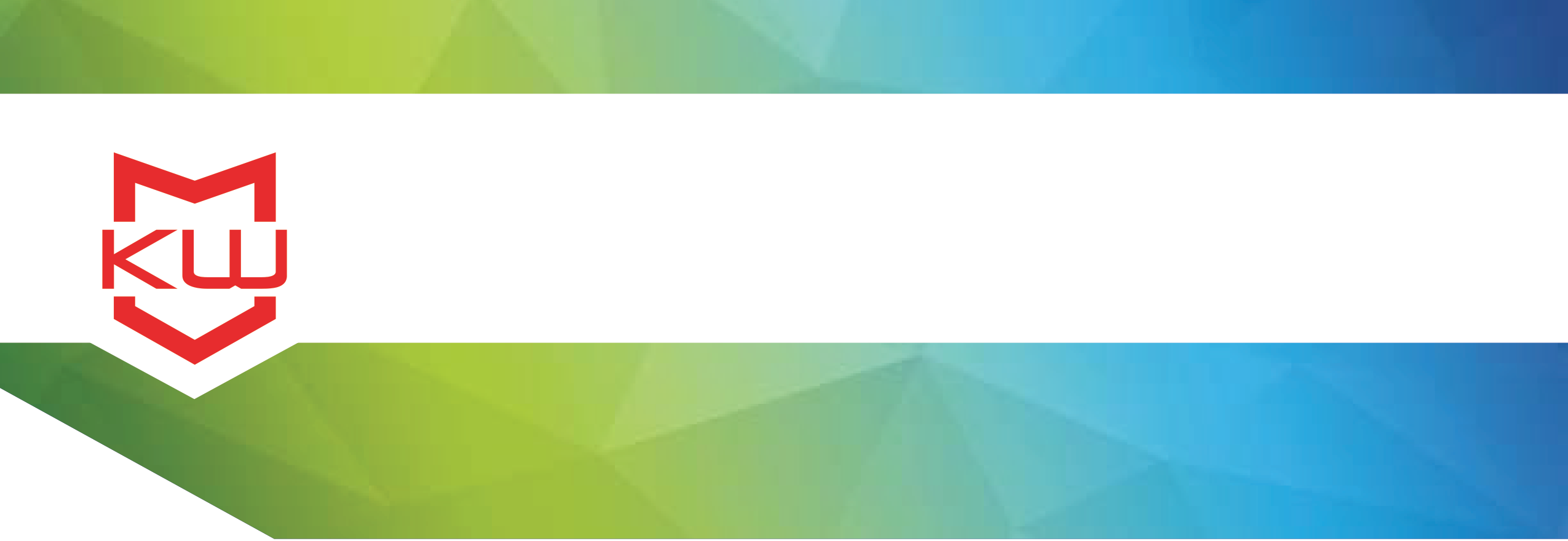
How To
Convert from KioWare Classic to KioWare for Windows
Need to convert your KioWare Classic for Windows licenses to new KioWare for Windows? Find out more here. Free with up to date support.
Need to convert your KioWare Classic for Windows licenses to new KioWare for Windows?
KioWare Classic for Windows supports the Internet Explorer browser, while KioWare for Windows supports the Chromium browser engine. There are several other differences but browser support is the biggest, and it’s also the most common reason to want to convert from one product to the other.
If you need to convert your licenses from KioWare Classic for Windows to KioWare for Windows, or vice versa, it’s free to do so as long as you have current Maintenance & Support. The conversion is on a product basis per transaction, meaning that all licenses of the product on a transaction get converted, and unfortunately, we can’t convert part of a transaction.
The transaction is permanently converted to a different product, so we do ask that you email us your request, sign a form we’ll send to you, or submit a conversion request online through your kioware.com user account.
To submit a conversion request, go to kioware.com, and at the very top right, click on the "Login" option in the menu. When you sign in, you are automatically directed to your Account Summary.
If you know which transaction you need, click on the appropriate Receipt Number. If you’re not sure, click on the black View All Licenses button, find the transaction, then click on the red Transaction Number link. You’re now looking at the Transaction Details page. Scroll to the bottom and click the black Convert License(s) button.
Our KioWare team is then notified that you’ve submitted a conversion request. We review your request, and if your KioWare Maintenance & Support is current, your request typically gets approved fairly quickly. You’ll receive an email confirmation that your licenses have been converted.
If you didn’t already have a trial installed of your new product, you can download it by going back into your kioware.com user account and clicking on Your Downloads.
The licensing codes are the same as your old product, but you can find them by clicking on Account Summary, then click on the appropriate Receipt Number, and scroll down to the License Information section.
Put those licensing codes into the KioWare config tool and you’re all set!
While you’re logged into your KioWare online account, you can also request license resets, renew your Support, download KioWare, and more. Check out additional videos that cover all the ways your online account helps you manage KioWare licenses.
