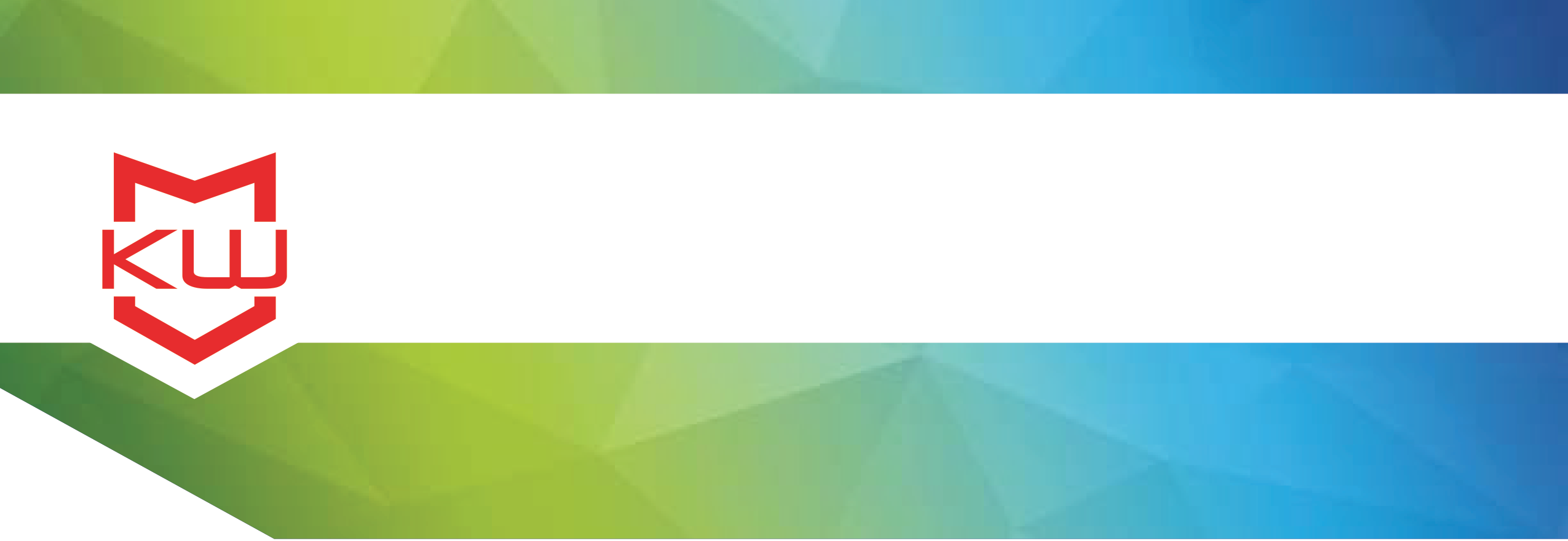
How To
Licensing Error Resolution
Resolve your KioWare kiosk software licensing errors
Licensing Error Resolution
If you have purchased KioWare and are attempting to license your product, you may run into the following licensing issues. In the below video, we discuss the various licensing issues you might encounter and the solutions or reasons for those errors.
If you have not yet obtained a license, go to kioware.com/purchase.aspx to purchase.
Jump to a particular licensing error:
0:42- Invalid transaction: supplied model doesn't match purchased model
1:29- Invalid transaction: supplied license product type id doesn't match purchased license product type id
2:13- No transaction number supplied or NaN.
2:36- Invalid transaction: check your transaction number and auth code, then try again.
3:03- Invalid transaction: this transaction cannot be used to license this version.
Even if you love solving a good mystery, KioWare shouldn’t be the place you have to do so. If you’re getting an error while licensing KioWare, this video will help you crack the case.
We’re using KioWare for Windows to demonstrate, but these errors also apply to KioWare Classic for Windows and KioWare for Android, they’ll just look a little different.
-----
If you’re getting this error: Invalid Transaction: Supplied Product doesn't match purchased Product …it means the KioWare product model that was purchased, and the model being licensed, do not match. Model refers to Lite, Basic, or Full. In KioWare Classic, this error uses the language “supplied Product” and “purchased Product” but is still referring to Model.
To resolve this error, check your purchase receipt or license certificate to see which model was purchased and make sure that’s the model you’re attempting to license. If there is a Model dropdown menu in your Config Tool, choose the correct model before attempting to license.
-----
If you’re getting this error: Invalid Transaction: Supplied License Product Type ID doesn't match purchased License Product Type ID …it means the KioWare product purchased, and the product being licensed, do not match. Product refers to KioWare for Windows, KioWare Classic for Windows, or KioWare for Android.
To resolve this error, check your purchase receipt or license certificate to see which product was purchased and make sure that’s the product you’re attempting to license. If there is a Model dropdown menu in your Config Tool, choose the model that was purchased before attempting to license.
-----
If you’re getting this error: No Transaction Number supplied or NaN …it means the inputted Transaction Number is missing or is not a number.
To resolve this error, get the License Transaction Number from your purchase receipt or license certificate, then type or copy & paste it into the Transaction Number field.
-----
If you’re getting this error: Invalid Transaction: Check your Transaction Number and Auth Code, then try again …it means the Transaction Number and/or Authorization Code aren’t quite right.
To resolve this error, just check your purchase receipt or license certificate for the correct License Transaction Number and Authorization Code pair and try again.
-----
If you’re getting this error: Invalid Transaction: This transaction cannot be used to license this version …it means your account is not eligible to license this version because your Maintenance & Support is not current.
To resolve this error, you have two options: 1) Renew your Maintenance & Support, then license this version. Or 2) Log into your user account, download the older version you are eligible for, then license that version.
-----
If flexing your mystery-solving muscles still hasn’t helped, just contact us and we’ll be happy to help you license KioWare.
